Directory Services.
- Last Updated on Wednesday, 06July 2022 23.06 Written byThere are some specific concepts in active directory which may put your environment in trouble if you do not attend to fix them as soon as you notice. One of them is Lingering objects. Defining the meaning of Lingering Objects (LO) is not difficult. Basically if an object in your active directory partitions exist in one or more domain controllers and not exist in the rest of the domain controllers in the same partition. So you may ask yourself how that is possible to have an object in a DC and not having the same object in another DC? So what is the responsibility of replication? Wasn’t it designed in order to have a synchronized AD database in your environment? We are going to cover your questions as well.
The main reason behind creation of LOs is an object
removal. Let’s have a look at the below pictures to better understand how they
are created.
While DC3 is not
functional, User ‘Ed Price’ is deleted from DC2 and the change is replicated to
all the DCs. So DC2 will remove ‘Ed Price’ from its database but replication
traffic will not receive by DC3 due to server problem.
In this step we
assume the ‘Ed Price’ has been tombstoned and as a result it is completely
deleted from the environment. Notice that ‘Ed Price’ still exist in DC3 ever
after the object is tombstoned.
After DC3 is brought up and becomes
functional it tries to replicate to its partners. That is the time where LO’s
detected. DC1 simply says “Ed Price? Hmmm… I don’t have him in my
database. Sorry I can’t accept this
via replication”. This behavior is because of Strict Replication which is set on every domain controller. Strict
replication does not decline replicating and object if it does not have the
actual object in its database.
They mostly
present themselves in event viewer and repadmin messages after running /syncall
or other related commands. For example in a scenario where we have 3 DCs, you
notice two of the DCs can replicate to each other successfully but third DC
cannot accept the replication from DC1 and DC2. As a matter of fact you are
experiencing Inbound Replication problems
on DC3. For a better understanding take a look at the picture below:
Another factor in
creation of lingering objects is restoring backups. What do you think will
happen if you restore an old backup to a DC and some objects in that backup
does not exist in the rest of DCs? By old backup I mean a backup when the
creation date is older than the tombstone. The answer is clear. In that case
you will experience lingering objects as well.
If you are
curious to find out whether you have lingering objects in your partitions or
not, open up Event Viewer and apply a filter for
1388 and 1988 event ids
in Directory Service tree.
Because removing
lingering objects take place in every domain controller, the process of
deleting might takes some times, depending on scale of your environment. In
order to remove lingering objects you have to use repadmin command. It is highly recommend making sure that reported
lingering objects in event viewer are real lingering objects and not false
positives. If you want to follow the best practice you should go through these
two steps to find out how many lingering objects you have:
![]()
![]() Run repadmin with /advisorymode to report the number of LO’s Delete lingering objects
Run repadmin with /advisorymode to report the number of LO’s Delete lingering objects
So you want to
generate a report to find out how many lingering objects you have in your DC.
There is a command which helps you to find lingering objects in your
environment. The command is as follows:
Repadmin /removelingeringobjects DC_Containing_LO, DC_Containing_NO_LO, Partition_Of_LO
/advisorymode
Where in the command you have to follow these rules:
1.
DC_Containing_LO is the DC which holding the lingering
objects. You must enter the domain
controller name instead of DC_Containing_LO.
2. DC_Containing_NO_LO is a source domain controller with correct data and no lingering objects.
Note that you must enter the GUID instead
of name. Refer to this link if are not aware how to find your domain controller's GUID : Determining the Server GUID of a Domain
Controller
3. Partition_Of_LO is the partition which you want to search for lingering objects. For
example: dc=Contoso,DC=Com. Do not forget to
run this against all the partitions except Schema.
An example of above command
would be something like this:
Basically in such scenarios you do not know which one of your DCs has
no lingering objects and which one contain lingering objects. In that case you have to run the command for every DC and check events on event viewer. After running this command you have to check event viewer for these event ids:
![]() Event ID 1938 – This event ID means
the querying process for finding LO’s has been started.
Event ID 1938 – This event ID means
the querying process for finding LO’s has been started.
Event ID 1946 – This event will be created for every LO found in DC. It means if you have 100 1946 events you have 100 LO’s on the DC which you ran the command.
Event ID 1942 – This event ID means the querying process for finding LO’s has been finished.
You run this
command on every DC and then check the events on event viewer for mentioned
event ids. Since you do not know which DC holding the correct database you have
to replace DC_Containing_LO and DC_Containing_NO_LO in the command. For an
environment with three DCs it goes like this:
2.
Check events and
note them down
3. ![]() Repadmin
/removelingeringobjects DC1, GUID of DC3,
dc=contoso, dc=com/advisorymode
Repadmin
/removelingeringobjects DC1, GUID of DC3,
dc=contoso, dc=com/advisorymode
4. Check events and note them down
5.
Repadmin
/removelingeringobjects DC2, GUID of DC1, dc=contoso, dc=com
/advisorymode
6.
Check events and
note them down
7. ![]() Repadmin
/removelingeringobjects DC2, GUID of DC3,
dc=contoso, dc=com /advisorymode
Repadmin
/removelingeringobjects DC2, GUID of DC3,
dc=contoso, dc=com /advisorymode
8. Check events and note them down
9.
Repadmin
/removelingeringobjects DC3, GUID of DC1, dc=contoso, dc=com
/advisorymode
10. Check events and note them down
11.
![]() Repadmin
/removelingeringobjects DC3, GUID of DC2,
dc=contoso, dc=com
Repadmin
/removelingeringobjects DC3, GUID of DC2,
dc=contoso, dc=com
/advisorymode
12. Check events and
note them down
After completeing
this process and verifying all the lingering objects, this time you have to run
the command without /advisorymode parameter.
For the last thing, do not forget to search all the partitions except schema in
your environment.

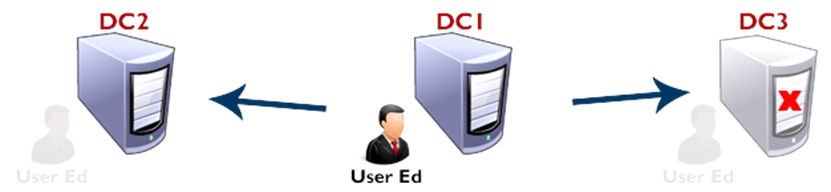




Comments
Post a Comment